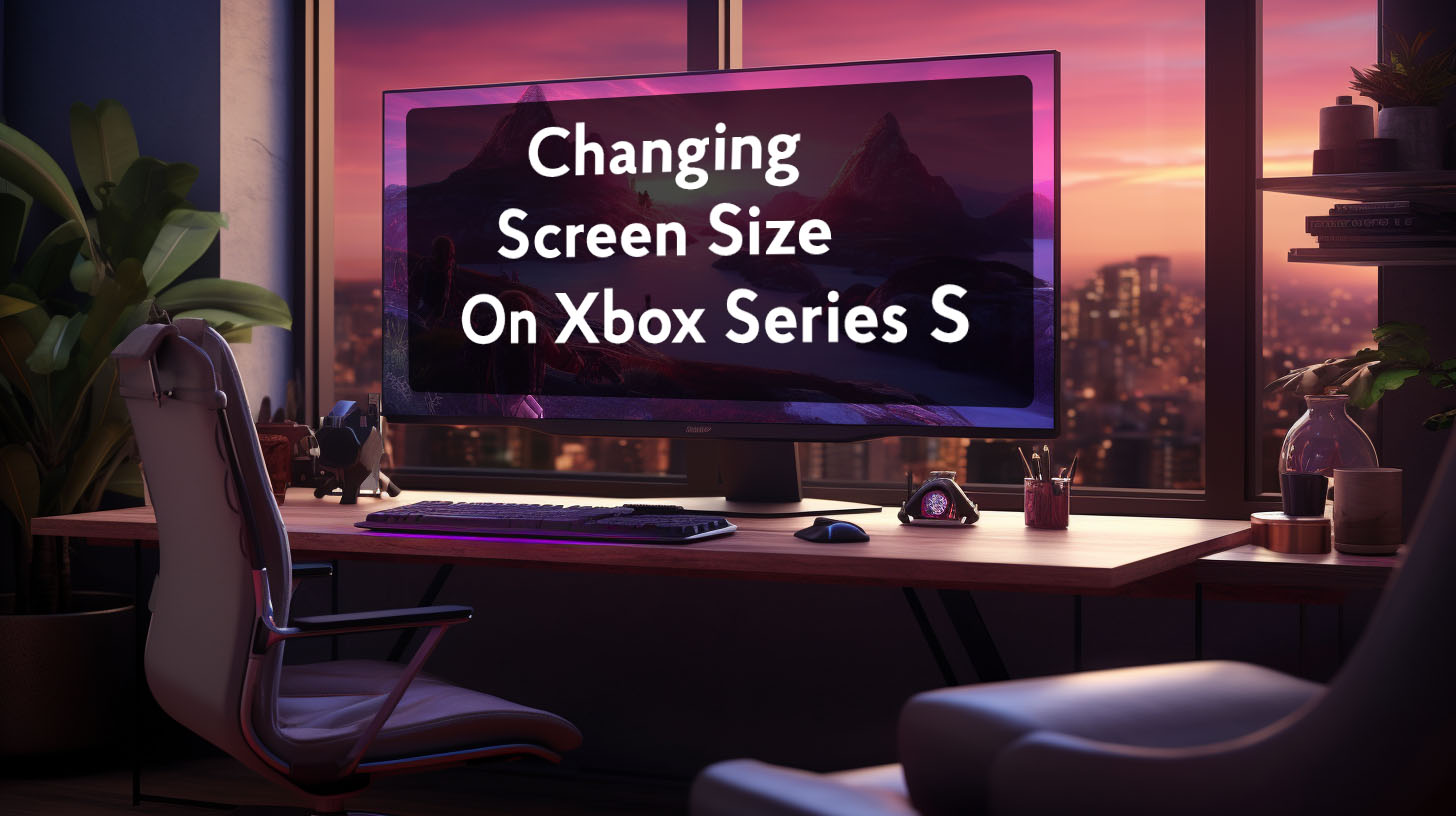Running a second display typically uses less than 1 GB of additional VRAM depending on the resolution. This leaves plenty of memory free for gaming.
The GPU has to process more total frames, but the workload increase is incremental since basic desktop tasks are not very demanding compared to 3D games.
How Much Performance Loss Can You Expect?
Users report that having a second 60Hz 1080p monitor connected while gaming on a main 1440p 144Hz display causes an average FPS loss of only 1-5 FPS, with many seeing no measurable difference.
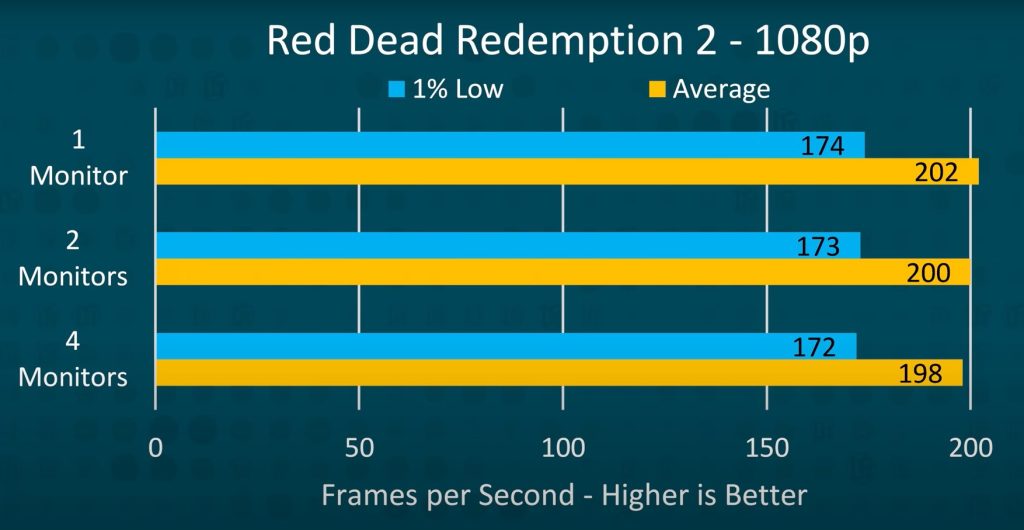
At high frame rates above 100 FPS, a couple FPS change is hard to notice. So for most modern systems, the impact is negligible and not disruptive to gaming. However, older or lower-end GPUs have less headroom and may take a slightly bigger performance hit of around 5-10 FPS in extreme cases.
One user with a GTX 970 and i5-6500 saw their FPS in Overwatch drop from a smooth 150 FPS to 60-90 FPS with stuttering when watching video on their second 60Hz 1080p monitor, indicating a significant performance impact.
Reducing Frame Pacing Issues
Running monitors with different refresh rates can sometimes lead to stuttering or inconsistent frame pacing while gaming. This appears to happen because the GPU tries to sync the timing and delivery of frames between the mismatched displays.
For example, a user with a 75Hz and 240Hz laptop display experienced flickering and tearing issues until switching the 75Hz monitor to 60Hz, matching the refresh cycles. Another user reported stuttering with a 165Hz and 60Hz monitor setup while gaming and playing video on the 60Hz display.
How GPU Syncs Frames Between Displays
To sync frames, the GPU has to align the refresh cycles of the monitors by outputting frames at intervals that work for both displays. This can cause uneven frame delivery to the main display, leading to periodic stuttering.
Matching the refresh rates avoids this issue by keeping the frame output synchronized. Some users were able to resolve performance problems by adjusting the refresh rates to multiples, like 60Hz and 120Hz.
Second Monitor for Active Content
Simply having a second display connected causes a minimal performance loss in most games. But actively using that second monitor can lower FPS much further.
Playing video, streaming, or running GPU-accelerated apps on the second display while gaming can reduce FPS significantly, sometimes by up to 50%. One user saw their FPS drop from 150 to 60-90 when playing video on their 60Hz second monitor while gaming on a 144Hz primary display.
Desktop Work VS Video Playback
The reason for this larger performance hit is that video playback and 3D rendering create a much higher GPU load compared to simple static desktop work. While basic 2D desktop usage is nearly free, high-resolution 3D or video taxes the GPU, taking resources away from the game.
Users reported that having just Chrome or Discord open on the second monitor did not affect gaming performance, but playing YouTube videos or using graphical apps like Spotify caused stuttering and FPS drops. So it’s best to avoid heavy secondary monitor use while gaming for top performance.
Thermal Throttling
Using multiple monitors does increase overall system power draw and heat output compared to a single display setup. This is because the GPU must work harder to render additional frames and drive more pixels. However, for modern GPUs the impact is fairly minor in most cases.
With a decent PSU and airflow, running an extra monitor or two typically only increases load power draw by around 10-30W. This small increase in heat is easily handled by most cooler designs without throttling the GPU or CPU.
Users report gaming CPU/GPU temperatures often rise by just 1-3°C with a second monitor connected. One user with an AMD 6900 XT saw only a 35W increase when going from one to three monitors. Their system remained stable with no thermal throttling.
Performance and Power Consumption
If thermals do become a concern, first ensure case airflow is optimal and components are free of dust buildup. Slightly increasing fan speeds may also help dissipate the extra heat. Limiting frame rates with VSync can also reduce power draw and heat output.
For optimal efficiency, aim for the lowest frame rate that still provides a smooth gaming experience. One user found capping FPS at 60 in games eliminated stuttering issues caused by running multiple monitors at different refresh rates.
Integrated Graphics for Second Display
For systems with integrated graphics, using the iGPU to handle additional displays prevents any performance impact on the discrete GPU. The iGPU drives the second monitor independently, allowing the dedicated GPU to focus solely on gaming performance.
Supported Devices
This requires a CPU with integrated graphics, and enabling iGPU support in BIOS. Intel K-series chips lack integrated graphics. AMD APUs and Intel CPUs with names ending in “F” do not have enabled iGPUs by default but support can sometimes be added via BIOS settings.
Users report occasional default graphics card conflicts, but these can usually be resolved by manually assigning displays or programs to specific GPUs in Windows settings or Nvidia control panel.
Minimizing Issues with Gaming Performance
While using a second or third monitor can technically reduce gaming FPS, modern systems suffer a negligible 1-5% performance decrease at most. Matching resolutions and refresh rates prevents stuttering or frame pacing issues.
For smoothest operation, use the iGPU for additional displays if possible. Following these best practices, multiple monitors provide expanded productivity without significant impact on gaming. With informed setup choices, GPU power draw increases are minor and thermal throttling is easily avoided.