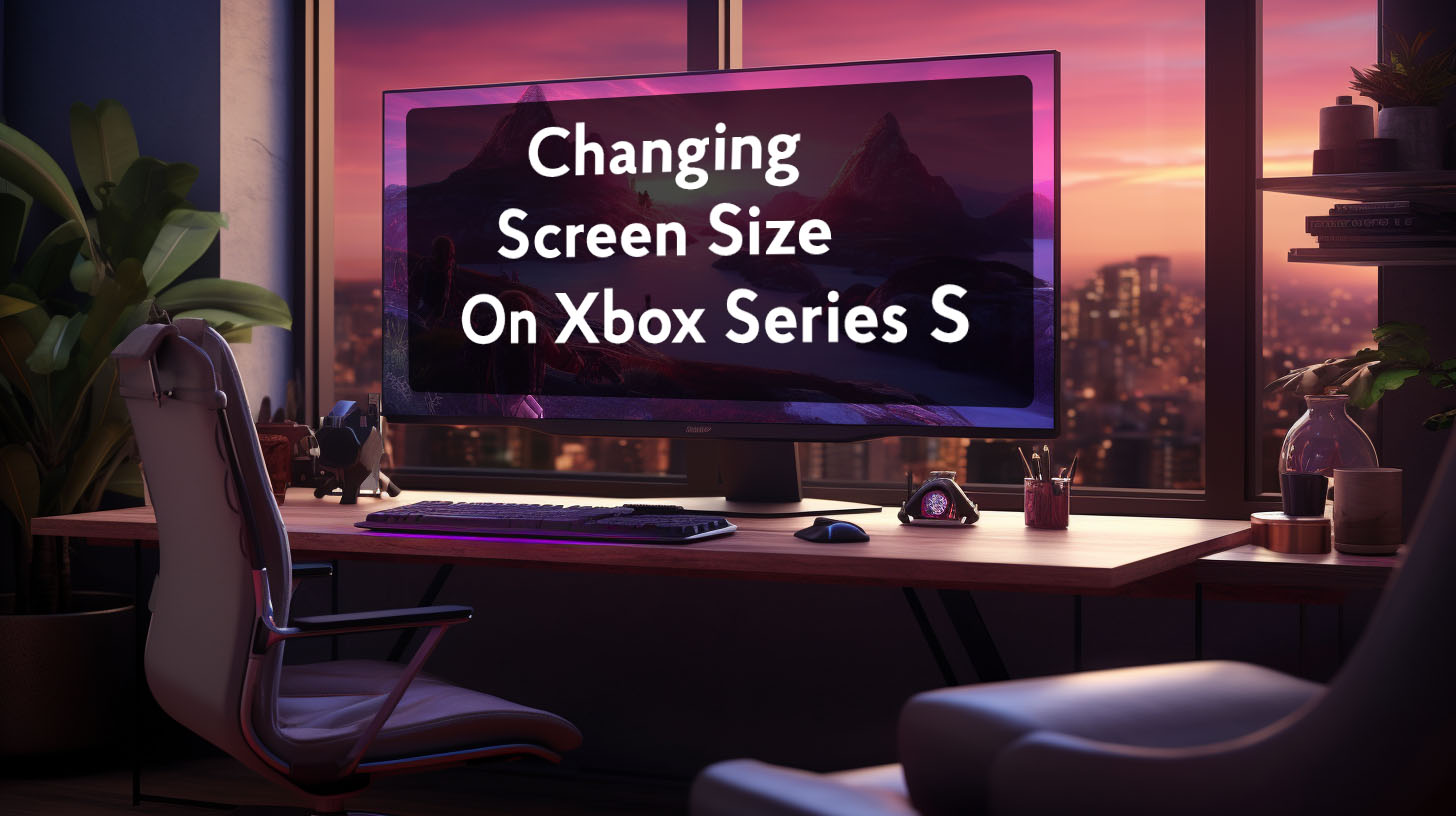G-sync and V-sync serve complementary purposes in eliminating visual artifacts like screen tearing to provide a smooth gaming experience.
Purpose of G-sync and V-sync
G-sync is Nvidia’s variable refresh rate technology that dynamically matches the monitor’s refresh rate to the GPU’s frame rate output. This prevents screen tearing within the variable refresh range of the monitor, such as 30-144Hz on a 144Hz display. By syncing the refresh rate to the frame rate in real-time, G-sync maintains fluid motion and eliminates judder.
V-sync’s role is to eliminate screen tearing above the maximum refresh rate by capping the frame rate. For example, if a game is outputting 180 fps on a 144Hz monitor, V-sync will cap the frame rate at 144 fps to match the monitor’s capability.
 This prevents frames from queueing up and causing a torn frame when the next one updates mid-refresh. While G-sync handles smoothing out variable frame rates, V-sync steps in at the extremes to enforce the monitor’s limits.
This prevents frames from queueing up and causing a torn frame when the next one updates mid-refresh. While G-sync handles smoothing out variable frame rates, V-sync steps in at the extremes to enforce the monitor’s limits.
Together, G-sync dynamically adjusts the refresh within supported ranges for fluidity while V-sync acts as a ceiling to avoid errant frames exceeding the monitor’s specs. Their combined effect creates an optimal, tear-free experience across variable frame rates.
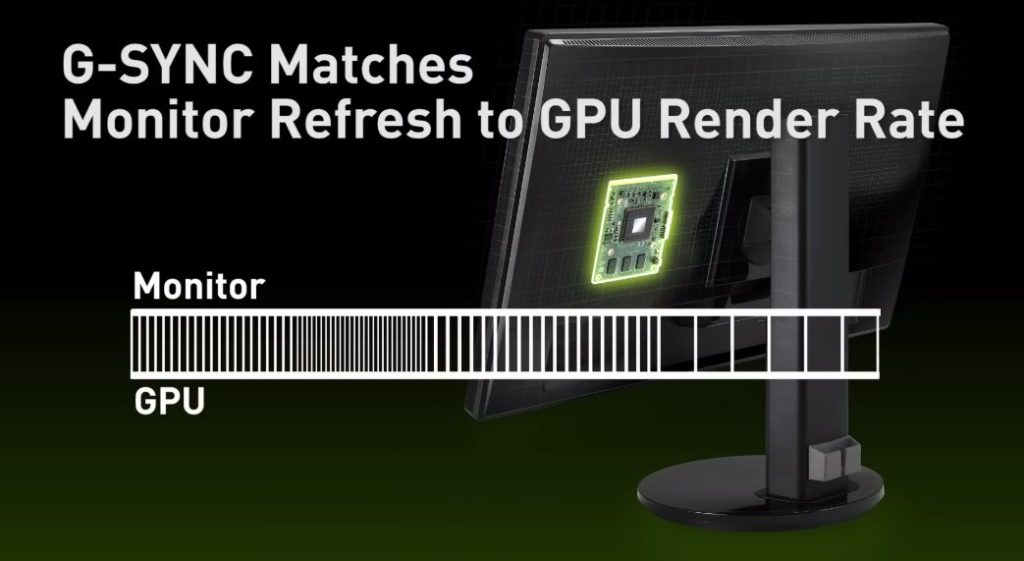
Optimal Settings for G-sync and V-sync
To enable G-sync and V-sync properly for ideal performance, there are a few best practices to follow.
First, G-sync needs to be enabled globally or per application in the Nvidia Control Panel. For fullest coverage, it is best to enable it for full screen modes.
For V-sync, it should be enabled in the Nvidia Control Panel but disabled in individual games’ settings. Relying on the driver-level V-sync prevents issues with in-game V-sync implementations. Some games forcibly enable triple buffering or add extra lag when V-sync is toggled on in their settings. Keeping it controlled uniformly at the driver level avoids these problems.
Together, the Control Panel settings ensure G-sync and V-sync interoperate seamlessly without conflicts from individual games’ settings. This provides a reliable base for tear-free variable refresh rates across all games and applications.
Additionally, frame rate limiting can further optimize the experience. Capping 3-5 fps below the monitor’s maximum refresh prevents the frame rate from exceeding the G-sync range. This avoids V-sync needing to intervene and cap performance. With an ideal frame rate ceiling set, G-sync can smoothly operate across its intended range.
A Tear-Free and Low Latency Experience
The key benefit of using G-sync and V-sync together is it provides a tear-free experience without the traditional drawback of V-sync – increased input lag.
G-sync dynamically matches frame rates, producing fluid motion without visual artifacts. V-sync steps in near the limits to enforce the monitor’s ceiling without adding latency penalties.
Together, they seamlessly cover variable frame rates across the spectrum – G-sync for smoothing game performance within the monitor’s range and V-sync to cleanly cap excess frames above it without perceived lag reduction.
With this tandem operation, the gaming experience feels perfectly smooth and responsive as frame rates fluctuate during gameplay. Tearing and stuttering are eliminated for a clean visual presentation complemented by crisp control responsiveness.
Framerate Management
To optimize the operation of G-sync and V-sync, managing the game’s frame rate is an important consideration. Uncapped performance can lead to frames exceeding the monitor’s ceiling where V-sync has to intervene. By capping performance just below the maximum refresh, the frame rate can be contained within G-sync’s intended range.
Using utilities like RTSS, the game’s frame rate can be limited to 3-5 fps below the monitor’s advertised max refresh. For a 144Hz display, capping at 140-142 fps ensures performance remains just below where V-sync would have to activate and cap out.
Keeping the frame rate contained in this way allows G-sync to smoothly operate as intended across its supported variable refresh window. With frames capped appropriately, G-sync can dynamically sync each frame without V-sync needing to impose a ceiling.
This prevents potential perceivable latency spikes when V-sync clamps down at the upper limits. The end result is buttery smooth variable refresh rates across the ideal operating range where G-sync shines.
Tools for Capping Framerate
When using G-sync and V-sync, it is recommended to cap the framerate 3-5 fps below the monitor’s maximum refresh rate. This prevents the framerate from exceeding the range where G-sync operates, avoiding V-sync needing to intervene. There are several tools available to implement a framerate cap:
- RTSS (RivaTuner Statistics Server) – Provides a highly customizable global framerate cap. Considered to have very low input lag. Some users emphasized RTSS as the most stable framerate limiter producing the most consistent frame times.
- Nvidia Control Panel – Can set a framerate limit per application or globally. Slightly higher input lag than RTSS according to community testing. But still better than in-game options.
- In-game settings – Some games have built-in framerate capping options. But these are often poorly implemented causing stuttering or inaccurately capping frames. Multiple users advised against using in-game caps.
For the most consistent framerate capping with lowest lag, RTSS is generally recommended. The Nvidia Control Panel method can also work well. In-game caps are best avoided unless known to be accurately implemented, which few are according to various users’ experiences.
Tearing and Input Latency
Tearing without V-sync
If V-sync is disabled, tearing can occur even when using G-sync, especially when framerates exceed the max refresh rate. This tearing frequently manifests at the bottom portion of the screen. When framerates are not capped, sudden spikes above the monitor’s ceiling can lead to these torn frames. One user described playing a game with an uncapped framerate on a 165hz monitor, often exceeding 200fps, resulting in noticeable tearing with V-sync disabled.
Input Latency with G-sync+V-sync
A common misconception is that V-sync introduces lag. But when used in tandem with G-sync and proper framerate capping, tests have shown the input latency penalty is imperceptible, in the range of 5-10ms. This minor downside is well worth eliminating tearing for a smoother overall experience. Extensive testing cited by users showed no discernible difference in input lag when using G-sync+V-sync together compared to G-sync alone.
Additional Factors
Besides basic G-sync and V-sync settings, other factors can influence gaming performance:
- CPU bottlenecks can exacerbate tearing and stuttering issues according to several users troubleshooting these problems.
- Background tasks add load diverting resources from the game, potentially causing visual artifacts as noted by some users.
- Recording gameplay places additional strain, underscoring the need for proper G-sync/V-sync setup to avoid tearing based on users’ experiences.
- For competitive titles, some opt to disable V-sync for ultimate low latency as mentioned by a few posters.
- Fast Sync offers an alternative to V-sync when framerates consistently surpass refresh rate, as described by one user using a 60Hz monitor.
Understanding the interplay between your system’s capabilities and sync technologies is key to tailoring the optimal settings. Multiple users emphasized testing different configurations to find the best balance for your setup.
Proper G-sync and V-sync Setup
For tear-free, lag-free gaming, the recommended setup is:
- Enable G-sync and V-sync in the Nvidia Control Panel, echoed by many users as optimal.
- Disable V-sync in individual games to avoid unwanted side-effects from some games’ implementations.
- Use RTSS to cap framerate 3-5 fps below max refresh rate for smooth performance.
This aligns with extensive community testing and recommendations by experts cited by users. By leveraging G-sync and V-sync together, gameplay is smoothed and stabilized for the best overall experience according to the consensus.