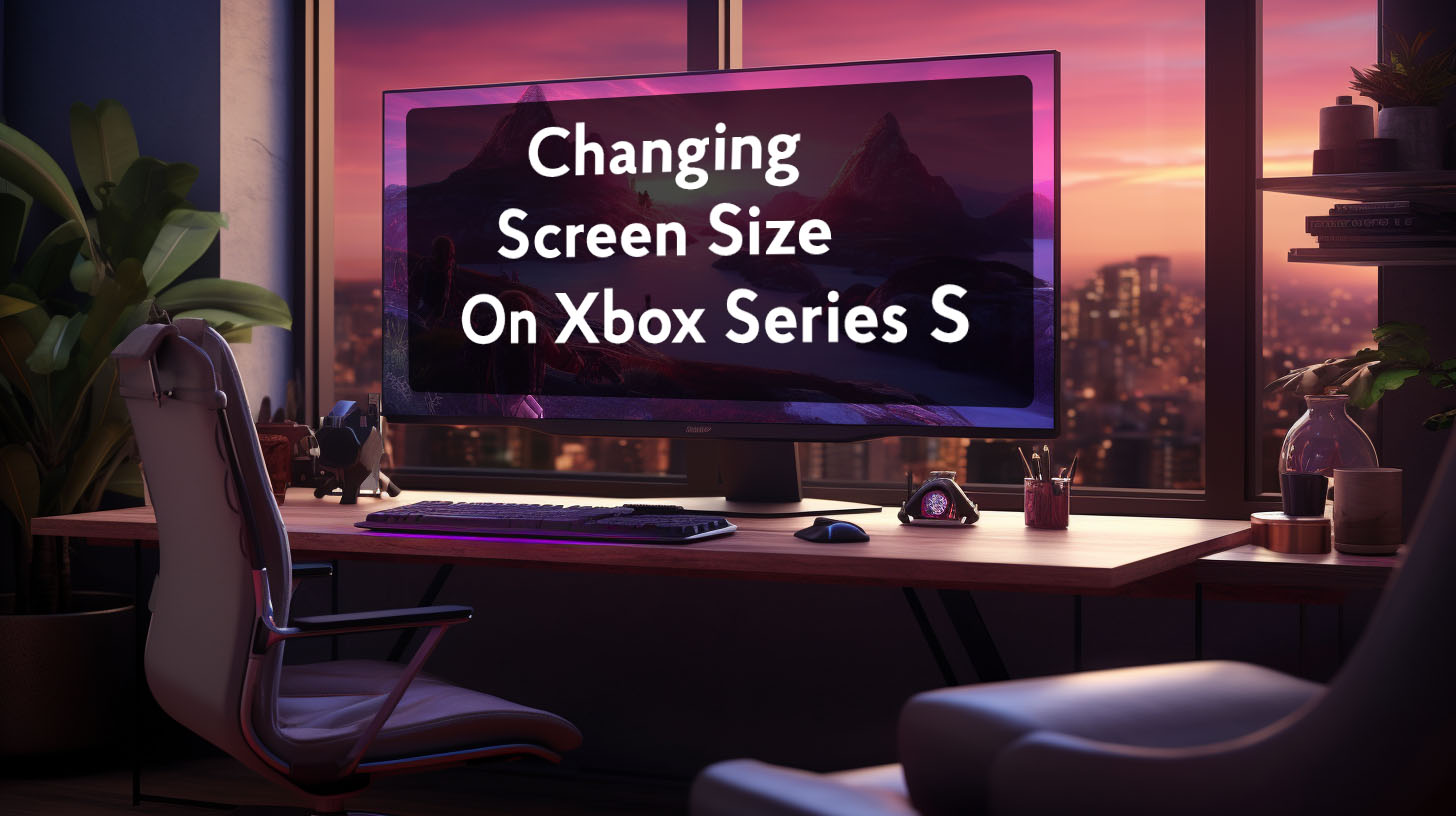High Dynamic Range (HDR) is a display technology that delivers enhanced visuals and image quality compared to standard dynamic range (SDR) displays. HDR expands the range of brightness levels a display can show, allowing for greater contrast between the brightest whites and the darkest blacks. This leads to more vivid colors and reveals increased detail in bright and dark areas of an image.
In terms of functionality, HDR requires displays, content, and connection types that support HDR capabilities. There are a few HDR standards that hardware and content can be certified for, with popular options including HDR10, HDR10+, and Dolby Vision. HDR10 is the most common across TVs, monitors, and gaming hardware.
Understanding HDR in Gaming
HDR expands the range of brightness levels displayed on a screen beyond what is possible with standard dynamic range (SDR) content. This allows for brighter whites, deeper blacks, and a wider range of colors. The key components of HDR include:
- Wider luminance range: HDR content encodes a much wider range of brightness levels compared to SDR, from deep blacks up to intense specular highlights. This expanded range enables more realistic lighting effects.
- 10-bit color depth: HDR supports 10-bits per color channel, yielding over 1 billion possible colors. This reduces color banding and delivers smoother, more natural gradients.
- Wide color gamuts: HDR content utilizes wider color spaces like DCI-P3 or Rec. 2020 that extend beyond the sRGB gamut commonly used for SDR. This produces more vivid, saturated colors.
To playback HDR content properly, displays need to support HDR metadata formats like HDR10 that provide information on the color space, luminance levels, etc contained in the source material. The display then maps this encoded data to its native capabilities through tone mapping.
Should You Turn On HDR for Gaming?
The decision of whether to use HDR ultimately depends on your display capabilities, gaming preferences, and content. For competitive multiplayer titles, the possible smoothness trade-offs may make HDR undesirable. But for story-driven adventures where visual splendor is important, HDR can tremendously enhance immersion. Researching how well your favorite games implement HDR can help inform your choice.
Community input is also valuable – gaming forums often discuss pros and cons of HDR for certain titles. Weighing personal priorities and setup against the consensus on HDR for particular games can steer you towards the best experience. There’s no unilateral right or wrong answer about HDR in gaming, just what delivers the most enjoyable performance for your needs.
The Advantages of HDR Gaming
When implemented correctly, HDR can significantly enhance certain aspects of a game’s visuals:
Brighter Visuals
By encoding a much wider range of luminance values, HDR adds a new level of realism and dynamism to a game’s lighting. Bright specular highlights like sunlight glancing off metal or water can be breathtakingly intense with HDR.
Shadowed areas also benefit from the increased contrast and maintain more detail instead of clipping to black. Overall, the expanded brightness range makes lighting effects appear more natural and dramatic.
Vibrant Colors
HDR’s wider gamuts allow games to showcase colors that pop with newfound vividness. Neon lights glow with an intense radiance and sunsets exhibit deeply saturated hues. The added 10-bit color depth also smooths out gradients for cleaner blends between colors. This prevents noticeable banding artifacts that can occur in SDR’s limited 8-bit space.
Enhanced Realism
Between the combination of high peak brightness, inky blacks, and vibrant colors, HDR heightens a game’s sense of realism and immersion. Lighting effects that once appeared flat and dull now have a stunning dynamism that pulls you deeper into the virtual world. When all elements come together, HDR can make a game feel almost photorealistic.
Supported Games
Many major games released in the past few years support HDR on both console and PC, including:
- Red Dead Redemption 2
- Call of Duty: Modern Warfare
- Forza Horizon 5
- Microsoft Flight Simulator
- Cyberpunk 2077
- Assassin’s Creed Valhalla
- Resident Evil Village
Support for HDR is often touted as a major graphical feature in games marketing. However, the implementation can vary greatly in quality between titles based on the effort put in by developers.
Potential Drawbacks of HDR in Gaming
While HDR can significantly enhance visuals when properly implemented, it also comes with some potential downsides on PC:
Inconsistent Implementation
HDR support in PC games is often erratic. Some games have excellent, meticulously tuned HDR implementations that look fantastic. But other titles seeming enable HDR as an afterthought without proper calibration. This can result in overly dark or washed out visuals that look worse than SDR. There are also bugs that can break HDR rendering entirely in some games.
HDR’s Effect on Competitive Gaming
For fast-paced competitive gaming, HDR presents some concerns. While visually impressive, HDR may increase input lag or frame rate penalties compared to SDR. This trade-off impacts smoothness and responsiveness, critical factors in multiplayer gaming. As a result, many competitive players opt not to enable HDR. However, in single-player experiences where visuals are more important, the advantages of HDR often outweigh a minor performance hit.
Issues with Older Titles
HDR is relatively new to gaming, only becoming widespread over the last 5 years. As a result, compatibility with older games is limited. Some platforms like the Xbox Series X/S can use machine learning to automatically convert and upscale SDR games to leverage HDR. But native support in the original game code is still ideal for the best quality. For older titles without native integration, HDR benefits will be limited even on capable displays.
Hardware for HDR Gaming
Importance of Monitor Quality
To experience the full benefits of HDR for gaming, a high-quality monitor or TV is a must. Many cheaper displays may claim HDR support, but lack some of the key features that make it impactful, like local dimming, wide color gamuts, and sufficient peak brightness (often rated for HDR400 or HDR600 rather than HDR1000). High-end Mini-LED and OLED panels tend to offer the best overall HDR quality, but come at a premium.
Mini-LED and OLED: The Future of Displays
Looking ahead, Mini-LED and OLED are emerging as top-tier panel technologies that can faithfully showcase HDR’s advantages. Both can achieve deep black levels and incredibly high peak brightness levels, for amazing dynamic range. OLED panels have superb pixel-level control, while Mini-LED uses fine local dimming zones for rich contrast. Each approach has pros and cons, but both will provide stellar HDR experiences that far surpass most existing LCD monitors.
Checking Compatibility: Graphics Card and Cables
To enable HDR from a PC, your graphics card needs to support HDR output. Nvidia’s 900 series cards and AMD’s RX 400 series introduced HDR certification, so most modern cards include it. You’ll also want to make sure you have an Ultra High Speed HDMI 2.1 or DisplayPort 1.4 cable to handle the increased bandwidth demands of HDR at 4K resolution. With a card from the past 5+ years and a recent cable you should be set for HDR.
Navigating Potential Issues
Windows System Settings and HDR
A key aspect of setting up HDR on PC is managing the Windows display settings, where you enable HDR output. The Windows 11 Auto HDR feature automatically switches HDR on for supported games and media. However, HDR can look inaccurate or washed out for standard desktop use. You may want to disable Auto HDR and instead manually toggle Windows HDR on when needed. The Windows 11 HDR Calibration tool also helps optimize settings.
Power Consumption and System Health
Running HDR all the time can impact power draw and system longevity due to the increased brightness demands. For LCD monitors in particular, HDR requires the backlight to remain at peak brightness capacity which uses more power. The additional heat over time could shorten component lifespan. For this reason, it may be wise to only activate HDR when needed for gaming or media playback rather than permanently.
Best Practices and Recommendations
Only Enable HDR for HDR Content
As tempting as it may be to leave HDR on at all times, it’s best to only activate it when playing HDR-supported games or watching HDR video content. This avoids undesirable effects like diminished contrast, color inaccuracy, brightness fatigue, and reduced battery life. Quickly toggling Windows HDR on and off as needed can make this convenient. Some external devices also automatically switch modes for you.
Monitor Settings and Adjustments
Although HDR modes restrict certain monitor controls, you may still be able to calibrate limited settings like brightness, gamma, and black level boost for optimizing your HDR experience. Finding the right balance of settings takes trial and error – some general guides are available online as a starting point for your display. Adjustments can help HDR content avoid looking too dark or washed out.
Step-by-step Guide
Follow these tips to help optimize and get the most out of HDR gaming on your PC:
- Use a Premium HDR Monitor – Invest in a monitor designed specifically to excel with HDR content, with specs like 1000+ nit peak brightness, full array local dimming, wide color gamut over 90% DCI-P3, and VESA Display HDR 1000 certification. Don’t expect great results from budget “HDR” monitors.
- Enable in Windows – Make sure to enable HDR output in the Windows display settings menu. For games that support it, Windows will automatically switch into HDR mode when launched.
- Enable in Games – Double check for an in-game HDR option as well and enable it if available. Some games require this even if Windows HDR is already turned on.
- Tweak Brightness – If image appears too dark or washed out, use the HDR brightness sliders in Windows and/or the game to calibrate.
- Check Local Dimming – Ensure local dimming is enabled in your monitor’s menu for increased contrast. Disable if excessive haloing/blooming occurs.
- Use Game Mode – Switch on game mode/low latency settings to minimize input lag, which may be increased slightly by HDR processing.
With the right gear and settings, HDR gaming can look absolutely stunning and take your immersion to the next level. But temper expectations if you don’t have a high-end HDR monitor or if a game’s implementation seems lackluster. When it works well, the difference is dramatic and well worth the effort.
Conclusion
HDR introduces compelling visual improvements that can take supported games to the next level, provided you have capable hardware. While not flawless, HDR’s merits make it an easy choice for single-player story-driven experiences. Competitive gaming requires more prudent consideration.
With smart adjustment of settings and realistic expectations, HDR can significantly boost gaming immersion and enjoyment on the right display. Discerning gamers owe it to themselves to experience modern games the way developers intended – with HDR’s expanded colors, contrasts, and brightness.