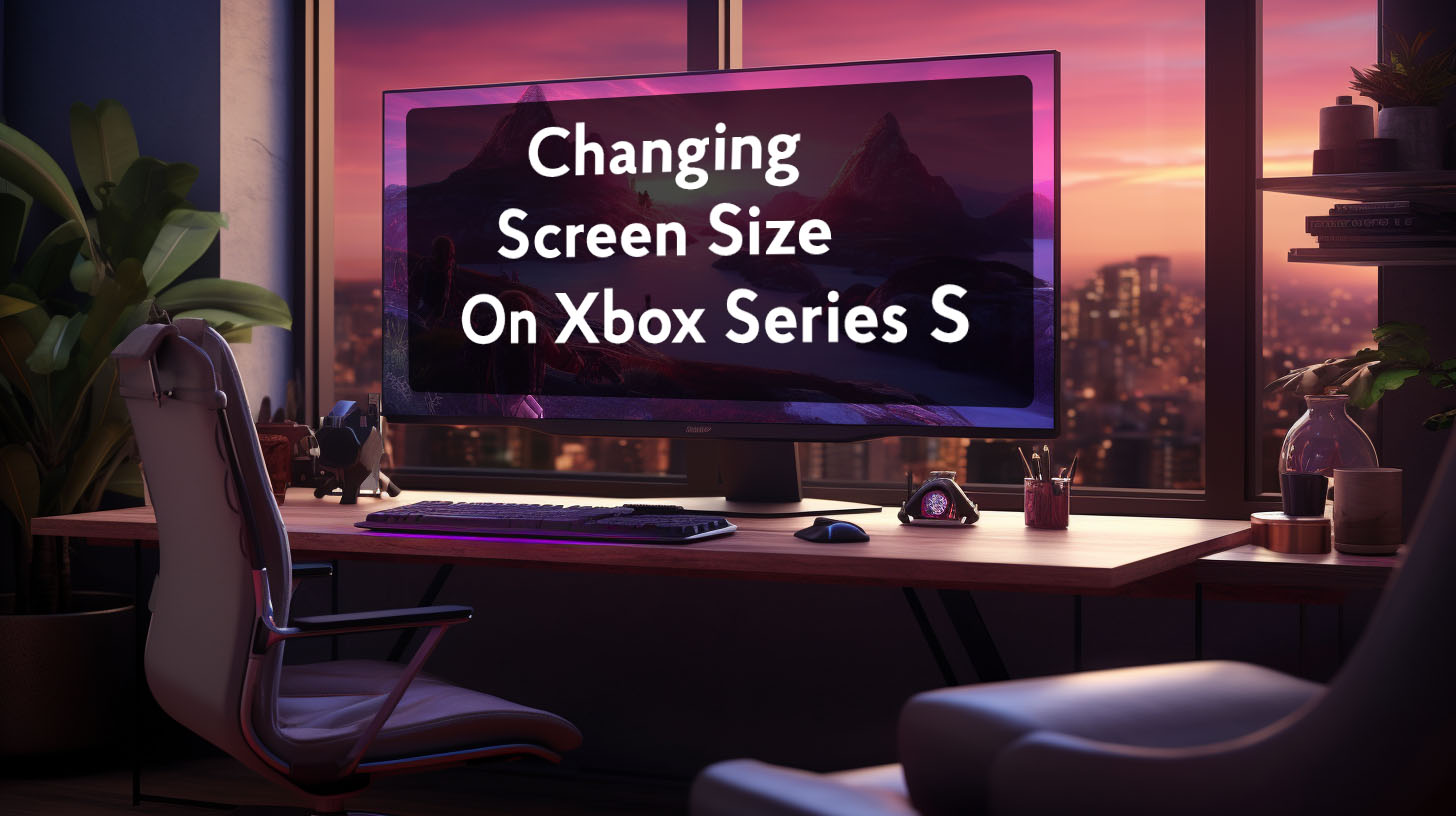You have a few options if you want to get sound from your monitor without using speakers. You can use an external audio device such as a sound bar or speakers or the audio output from your computer.
If you have an HDMI-equipped monitor, you can use an HDMI cable to connect your computer to your monitor. This will allow you to get sound through your monitor without using speakers.
Another option is to use the audio output from your computer. This can be done by connecting a 3.5mm audio cable from your computer’s audio output to your monitor’s audio input.
Suppose your monitor does not have an audio input. In that case, you can still use the audio output from your computer by connecting a 3.5mm audio cable from your computer’s audio output to a set of powered speakers.
Why You Might Need to Use External Speakers With Your Monitor
First, it’s important to understand that not all monitors have speakers built-in. If your monitor doesn’t have speakers, you’ll need to connect an external set of speakers to the audio output on your computer.
You might need to use external speakers with your monitor for a variety of reasons. Perhaps you’re trying to connect to a device that doesn’t have built-in speakers, or maybe you want to improve the sound quality of your audio experience.
External speakers can significantly boost the audio quality of your monitor, and they can also be used to increase the volume of your audio experience. If you’re looking for the best possible sound quality, investing in a good set of external speakers is a great idea.
There are a few things to remember when shopping for external speakers for your monitor. First, you’ll want to ensure that the speakers you choose are compatible with your monitor. Second, you’ll want to consider the size of the speakers and the power output.
Finally, you’ll want to think about the price. While you can find some great deals on external speakers, you’ll also want to make sure that you’re getting a good value for your money.
When it comes to choosing the right external speakers for your monitor, there are a few things to keep in mind. However, if you take your time and shop around, you should be able to find a great set of speakers that will improve your audio experience.
Getting Sound from Your Monitor on Windows 10/11
First, you’ll want to ensure that your monitor is turned on and that your volume is turned up. You may need to adjust your computer’s audio settings if you’re still not getting any sound. To do this, you’ll want to open the Control Panel and then go to the Sound options.
Once you’re in the Sound options, you’ll want to make sure that your speakers are selected as the default audio device. You can simply click on the drop-down menu and select them if they’re not.
Once your speakers are selected, you should be able to hear sound coming from your monitor. If you’re still having trouble, you may need to adjust the volume levels within the Sound options.
If you’re still not getting any sound, your speakers may have issues. Make sure they’re plugged in correctly and the power is turned on. You may also want to try plugging them into a different outlet to see if that makes a difference.
If you’re still having trouble, you can try troubleshooting your sound card or contact your computer’s manufacturer for further assistance.
![How to Get Sound from a Monitor Without Speakers [2022]](https://monitorbc.info/wp-content/uploads/2022/07/how-to-get-sound-from-a-monitor-without-speakers-1.png)