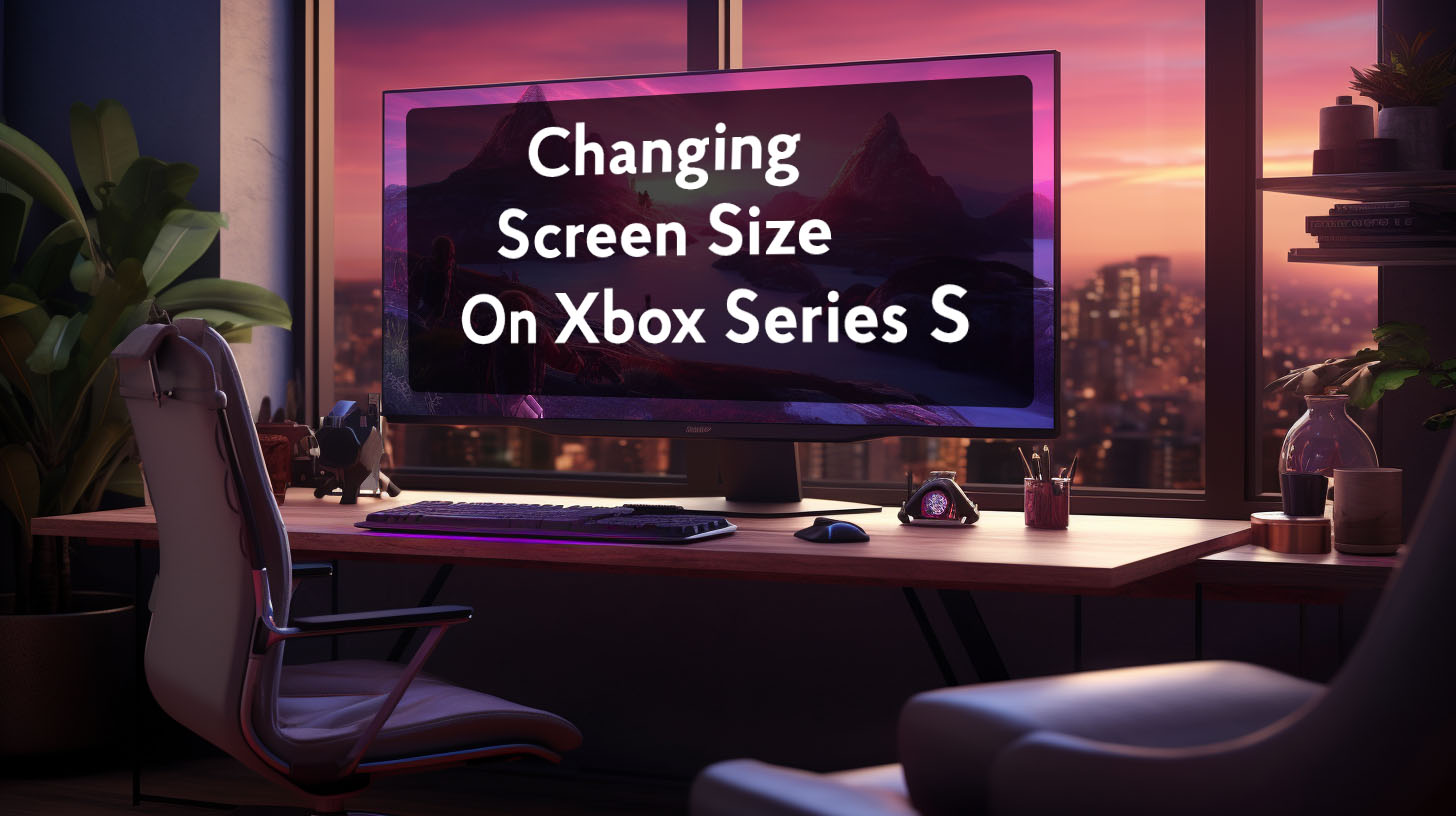Movies are mastered to certain standards during production, so matching your monitor to those standards can help faithfully reproduce the intended picture.
Introduction
There are several key monitor settings that can affect how accurately movies are displayed and the overall viewing experience:
Color Space
The color space determines what range of colors can be displayed. Most monitors today use the standard sRGB color space, which can show a decent range of colors. However, movies use a slightly wider Rec. 709 color space, so an sRGB monitor won’t fully match the intended colors.
Gamma
Gamma controls the brightness of shades from dark to light. The standard gamma curve boosts darker shades more than brighter ones. Movies use a 2.4 gamma curve, while monitors are often 2.2 gamma.
Color Temperature
Measured in Kelvin (K), this controls how warm or cool the colors look. The standard for movies is 6500K for a natural look. Monitors may vary from this.
Brightness
How bright the monitor is overall, measured in nits or candela/m2. Movies are mastered at specific brightness levels like 100 nits for Blu-rays.
Getting these settings right means the monitor will more closely match the look that content creators intended for their films. It’s similar to calibrating TVs for proper picture quality, but for computer monitors. Even basic adjustments can provide noticeable improvements in movie viewing enjoyment.
Movie Mastering Standards
During production, movies are color graded and mastered to certain specifications and standards for theater and home video release. Here are some common standards:
sRGB
- Primary color space for web content, monitors, consumer cameras, etc.
- Gamma of approximately 2.2
- 6500K color temperature
- 80 nits brightness
So sRGB is suitable for everyday computing, web browsing, etc. But movies use wider standards for enhanced picture quality:
Rec. 709
- Video standard for HDTV, Blu-ray, streaming
- Uses same color space as sRGB buttargets 2.4 gamma
- 6500K color temperature
- 100 nits brightness
This Rec. 709 standard is used for most modern movie and TV mastering. The slight gamma and brightness differences from sRGB give a more dynamic, higher-contrast picture compared to sRGB.
DCI-P3
- Digital Cinema Initiatives standard for digital theater projectors
- Even wider color gamut than Rec. 709
- Very high 2.6 gamma
- 6300K color temperature
- 48 nits brightness
DCI-P3 provides the wide, vivid colors we see in theaters. Home monitors struggle to match this huge color space but gamma and color temperature can still be matched.
Rec. 2020/2100
- Cutting-edge HDR video standards with ultra-wide color gamuts
- HDR content uses its own gamma and brightness curves
Rec. 2020 and Rec. 2100 are new standards designed for HDR video. Few consumer displays can yet reproduce these huge color spaces.
Gamma
These different standards give the first clue for proper monitor setup: use a 2.4 gamma setting, since this matches the gamma movies are mastered at for home video.
Unfortunately, most monitors are calibrated out of the box to a 2.2 gamma curve instead. This makes colors appear more washed out and flat compared to the mastering standard.
Setting the monitor OSD gamma to 2.4 is the easiest way to correct this if available. Some monitors lack gamma adjustments, so you’d have to use graphics card settings or ICC profiles instead.
Nvidia Control Panel allows gamma adjustment in 0.1 increments on any monitor. AMD has similar functionality.
ICC color profiles can also change gamma, applying a system-wide setting in Windows. Useful if monitor OSD lacks controls. May require calibration hardware/software to generate properly.
Alternatives like BT.1886 aim to provide a better 2.4 gamma for monitors that still appear too dark. Overall, start with a simple 2.4 setting first before trying other gamma options.
The impact of changing gamma can be seen on test images like this:
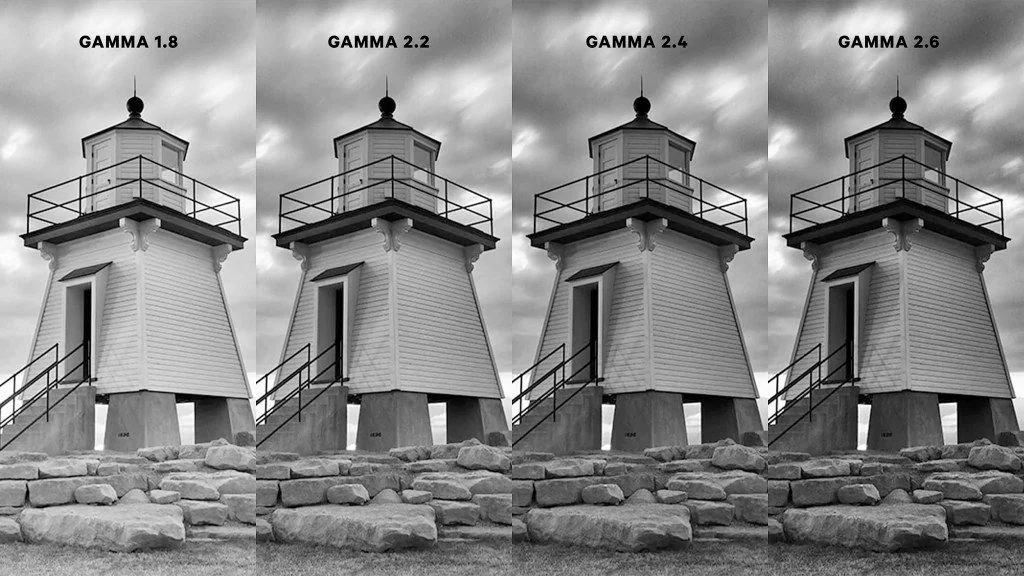 As shown, the mid-range grays get darkened the most compared to black and white. This increases contrast and brings out shadow details. Matching the correct 2.4 movie gamma prevents the picture from looking too flat and washed out.
As shown, the mid-range grays get darkened the most compared to black and white. This increases contrast and brings out shadow details. Matching the correct 2.4 movie gamma prevents the picture from looking too flat and washed out.
Some additional fine-tuning may be required depending on your monitor’s specific gamma behavior. Review gamma test patterns to verify performance across brightness levels. The goal is making dark scenes highly visible while retaining contrast and color accuracy.
Gamma controls may be unfamiliar to those used to simply adjusting brightness and contrast. But proper gamma alignment with movie mastering standards can greatly improve picture quality. Experiment with gammas like 2.4 on your own monitor to see the benefits first-hand.
Color Space
With gamma addressed, the next step is configuring the monitor’s color space. Movies are mastered in the Rec. 709 color space, so the monitor should match this instead of default sRGB:
- Enable the Rec. 709 picture mode/preset if available
- Or use the sRGB mode, since they share the same primaries
- Avoid wider gamuts like DCI-P3 for SDR content
Using the monitor’s sRGB/Rec. 709 mode improves color accuracy by clamping down to that gamut.
Many monitors lack specific picture presets, so sRGB mode is the next best option. Some may label this as a “Web mode” or similar.
Without an sRGB clamp, wider gamut monitors can oversaturate Rec. 709 content. Reds/greens get pushed outside their intended gamut, negatively affecting color accuracy.
Yet even sRGB modes aren’t perfect. Some are poorly calibrated, inaccurate, or locked at settings like brightness. Professional monitors usually have more accurate presets.
For example, Dell office monitors provide nearly perfect sRGB and Rec. 709 modes in testing. But gaming models are inconsistent.
Nvidia and AMD also offer color space adjustments in their control panels. Limiting range to sRGB prevents oversaturation.
ICC color profiles are another option, system-wide or individually assigned to video playback apps. But support is spotty across programs and requires calibration.
There’s no universal solution that works perfectly on all monitors. Try built-in picture modes first, then attempt OS settings or ICC profiles as needed.
Additional Adjustments
Color Temperature
Set color temperature to 6500K to match mastering standards. Monitors often lean cooler at 7000K+ which can look unnatural for movies.
A 7000-9300K temp was common for old CRTs. So anime and some retro Japanese media targeted that look.
Brightness
Match brightness to your viewing environment. 100-120 nits is a good target for home theaters. Brighter for daytime viewing.
Judder Reduction
High refresh rates that evenly divide 24fps minimize judder: 120Hz, 144Hz, 240Hz.
Motion blur reduction features also help, creating sharper clarity in motion.
Putting It All Together
- Set gamma to 2.4 via monitor OSD or GPU software
- Enable sRGB/Rec. 709 color space via monitor presets or clamping
- Set 6500K color temperature
- Adjust brightness to viewing environment
- Try high refresh rate or motion blur reduction
- Make minor tweaks as needed for ideal image
Follow these steps in order for best results. Improving gamma and color accuracy first provides the core foundation. Then tune brightness, motion clarity and other enhancements to taste.
No display can perfectly match theater displays that movies are mastered on. But following the standards faithfully prevents major inaccuracies like incorrect gamma and oversaturated colors.
Summary
Movies encoded for home viewing use wider color gamuts, darker gamma curves, and calibrated brightness levels compared to everyday sRGB standards.
Ensuring your monitor matches this Rec. 709 encoding as closely as possible makes a noticeable difference in picture accuracy and viewing experience. Blacks appear deeper with details preserved, colors are vivid but natural, motion resolves cleanly.
Not everyone notices or cares about 100% faithful reproduction. But for the enthusiast seeking a cinematic film-watching experience, calibrating the monitor to content mastering standards is worth the effort.
Even basic steps like enabling sRGB gamut and 2.4 gamma deliver marked improvements. Dialing in the full range of adjustments takes movie night to another level for minimal effort.
Your monitor’s default modes will never bring out a film’s full visual potential. But now armed with the tools to transcend sRGB’s limitations, your monitor can finally do Hollywood blockbusters justice right from your desktop.